Telemed IQ
Model: T-7100 – Telemedicine PC Cart
Getting Started
− Start Up
−Cart Interactivity Features
Hardware
−Volume Adjustment
−Low Battery Level Alarm
−Video Calls
−Remote Camera Controls
Cleaning
Hardware
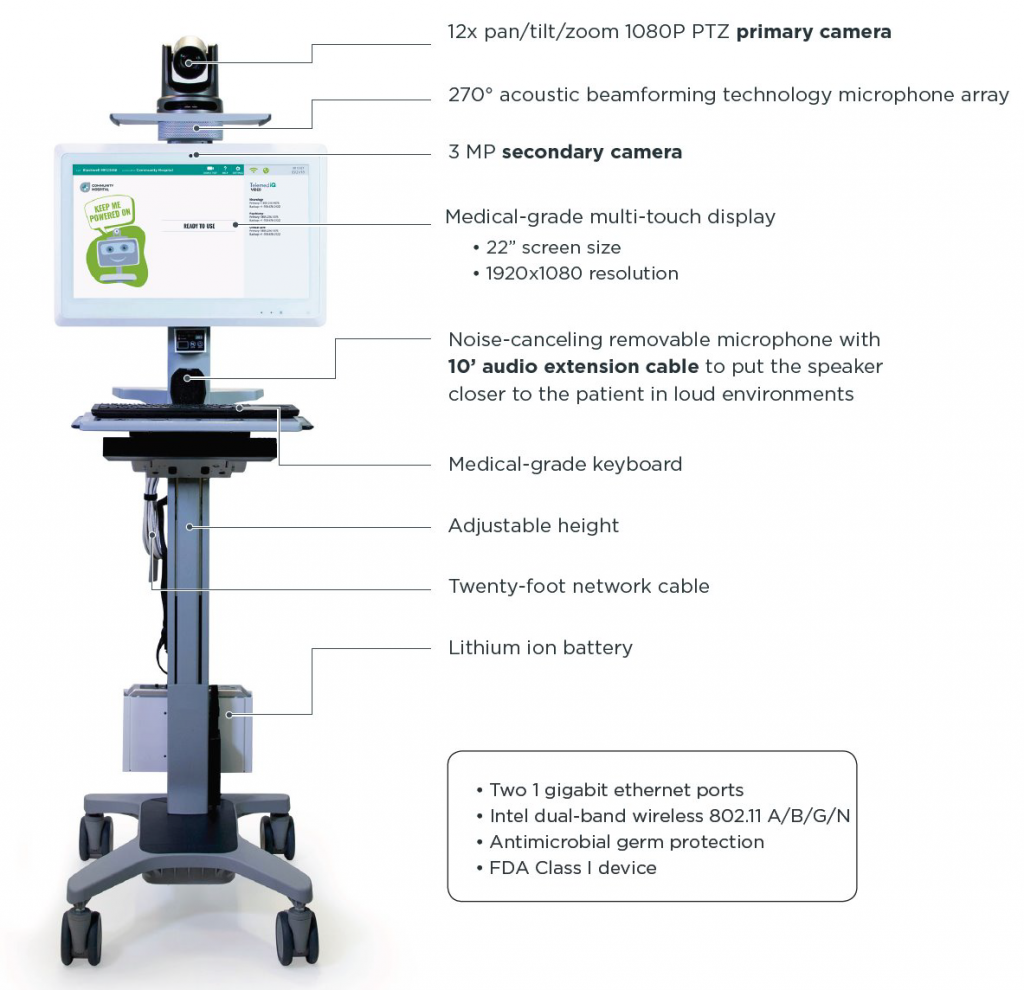
- Turn on the cart
− Press and hold the power button on the battery at the base of the cart until the indicator lights turn on (Figure A)

- Turn on the cart monitor
Press and hold power button located on the lower right corner of the cart’s monitor (Figure B)
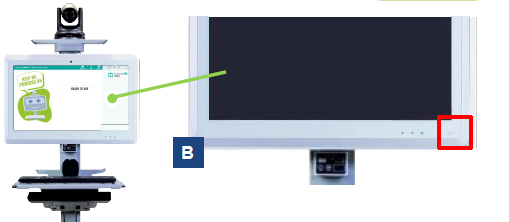
Keep the cart on at all times to be ready for urgent consults
Cart Interactivity
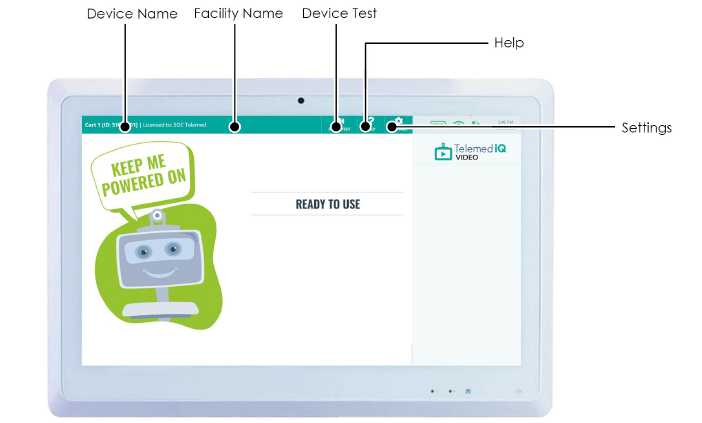
Cart Name or Identification
When submitting a consult request or contacting IT, refer to the cart name shown in the upper left side of the screen.
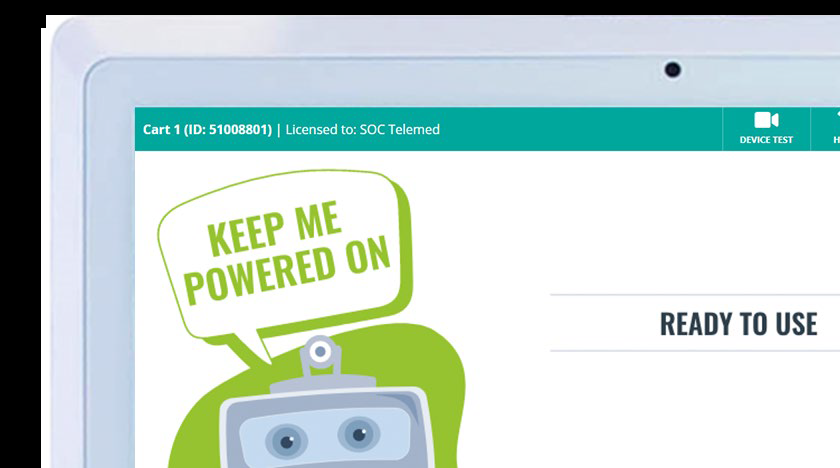
Testing the Device
Daily video testing is encouraged to avoid video or audio issues during consults.
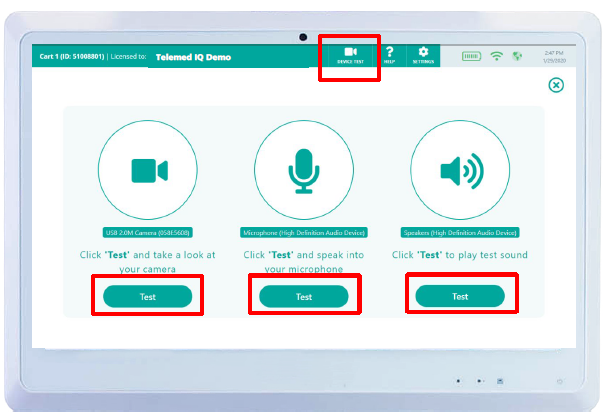
Looking for Help
Use the “Help” tab to refer to cart information and common questions.
Telemed IQ
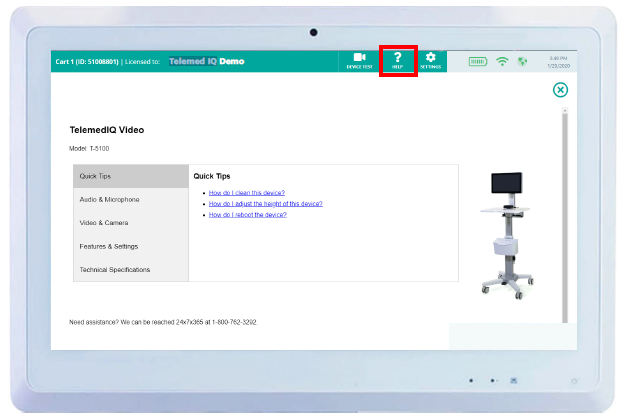
Cart Settings
Go to the “Settings”tab to restart the cart.
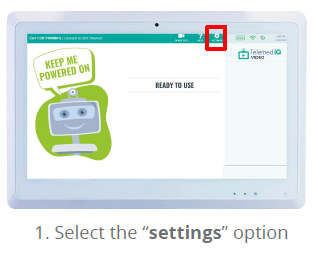
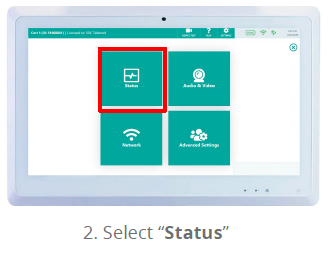
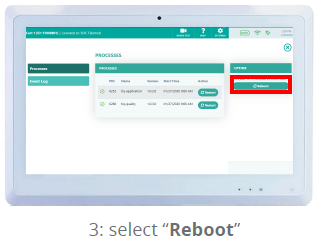
Contact (800) 762-3292 for technical issues.
Be sure to keep your ticket number for future reference.
Internet/Network Status
− If the cart icon is green, cart is connected and ready to use.

If it is red, contact your local IT to get the cart connected to internet.
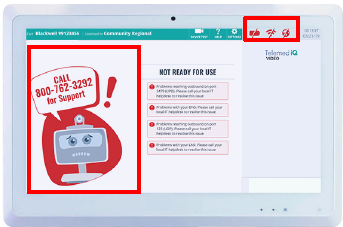
CONSULTREQUESTNUMBERS
Contact (800) 762-3292 for technical issues.
Consult Request Numbers
− Relevant phone numbers are displayed in the right pane.
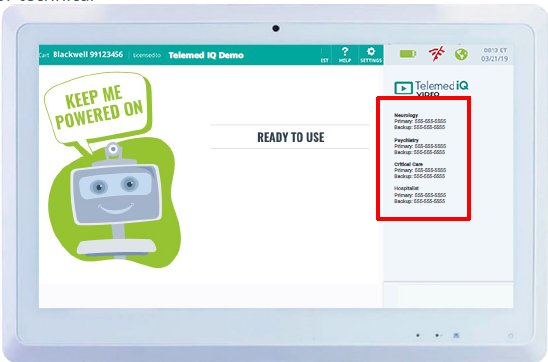
Microphone (Figure C)
− Allows the tele-clinician to hear the patient
− Extends up to 10 feet
− May be detached and moved closer to the patient
Speaker (Figure D)
− Adjusts the tele-clinician volume
− Turn the dial away from you to increase their volume
− Turn the dial towards you to decrease their volume
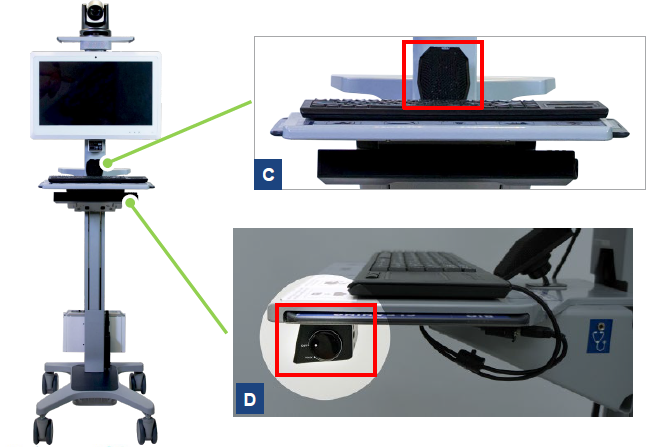
Troubleshooting
Tele-clinician cannot hear the patient.
Tap middle of screen
Tap arrow in lower left
Select Microphone
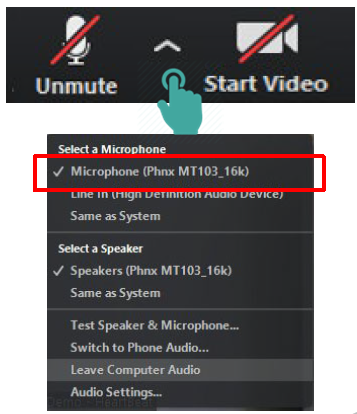
An alert will sound if battery level falls below 10%
Press Buzzer Off to stop the alarm
Plug in the cart to charge battery to 100% before use
Plug the power cord from the telemedicine cart into the outlet when not in use to keep batteries charged

PC carts accept incoming clinician calls automatically.
No further action is required from cart users to accept incoming calls.

The tele-clinician may adjust camera position remotely through the application (Figure E)
DO NOT re-adjust the camera position manually
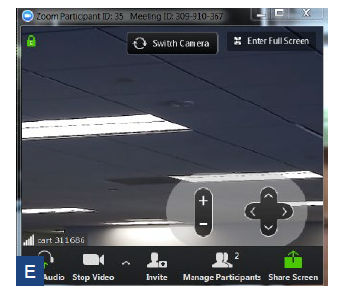
Cleaning
Use germicidal wipes
Further information about the cart is located on a pull out tab on the cart’s tray.
Ensure cart is unplugged before cleaning
Allow the cart to dry before plugging the cord back into the wall outlet
Technical Issues
Downtime Procedures: In the event that a technical issue persists with the telemedicine PC cart, please call SOC’s Network Operations Center (NOC) at (800) 762-3292.