Pyxis Roles Assignment Guide
If you get a call that a nurse is having trouble accessing the Pyxis machines – Questions to ask:
- Do they know their username and password?
- Username is the first part of their email (ex: allona@larkinhospital.com)
- Password is the same password used to log into emails
- If they do not know either of these – they need to contact IT
- Have they registered their fingerprints?
- There should be a step by step guide on how to do this next to each machine.
- If they don’t have the guide – they just need to follow the prompts:
- Enter username & password – Select register – Place finger on scanner until a green checkmark appears. If it is red, they need to remover their finger and try again. This needs to be completed three times before access is given.
- If they have completed all these steps and are able to log in but do not see patients – then they may need to be assigned a Role & Location.
- This is a task for pharmacists only – we do not want other departments able to give access.
- Do not “select all” for any units. Please make sure to ask the user for :
- Title (Nurse, Charge nurse, Respiratory, etc)
- Location (ICU, ER, Tele [3S,3N,2S], OR, etc)
- If you have any questions or issues assigning – please email me if it is during off hours. In the meantime, you can have the nurses fill orders the old fashioned way – aka patient label from pharmacy.
This is the link to login:
You will use your email username and password to access it. If you do not have access, please contact IT.
Please see screenshots below to assist in User Role Assigning.
Login:
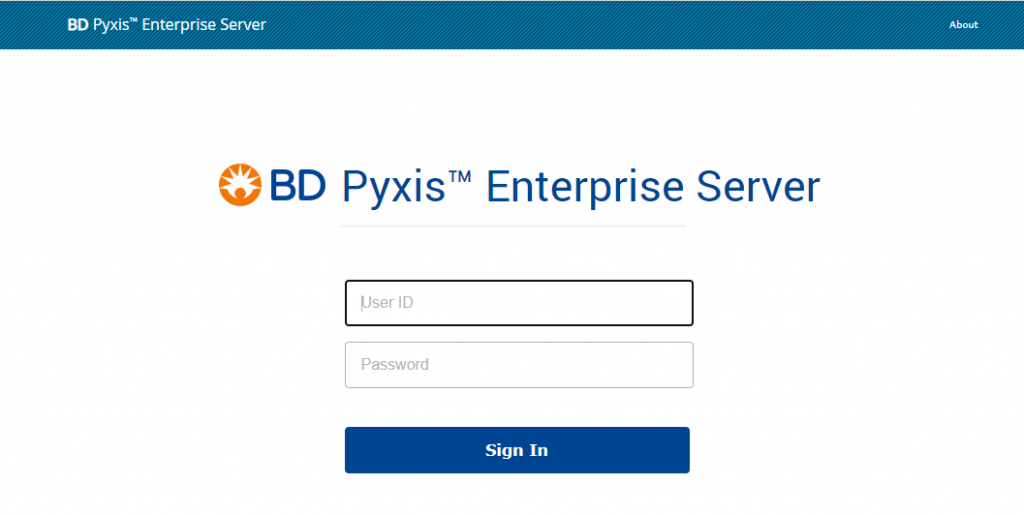
Welcome Screen:
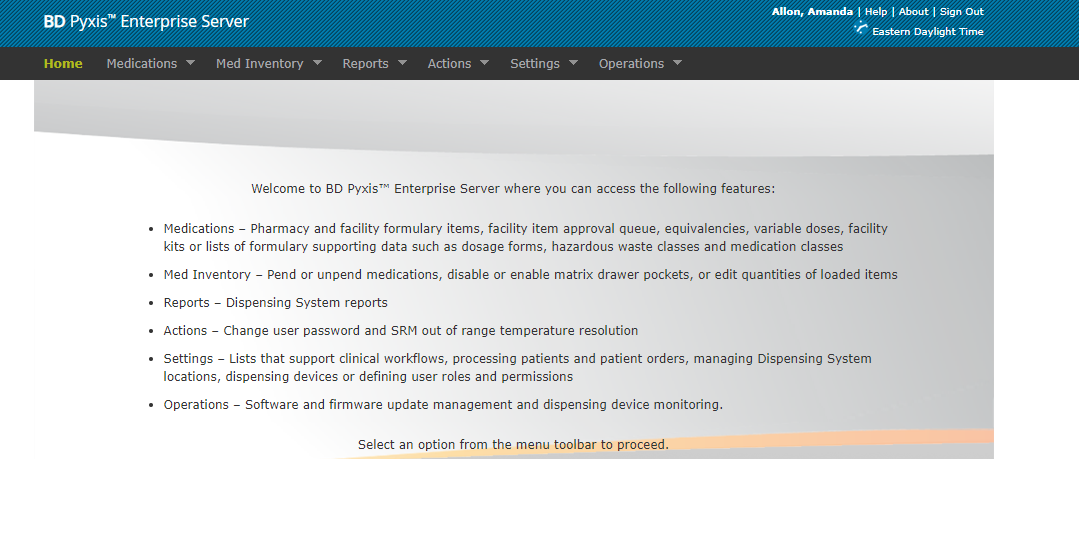
Go to: Settings >Users > User Accounts
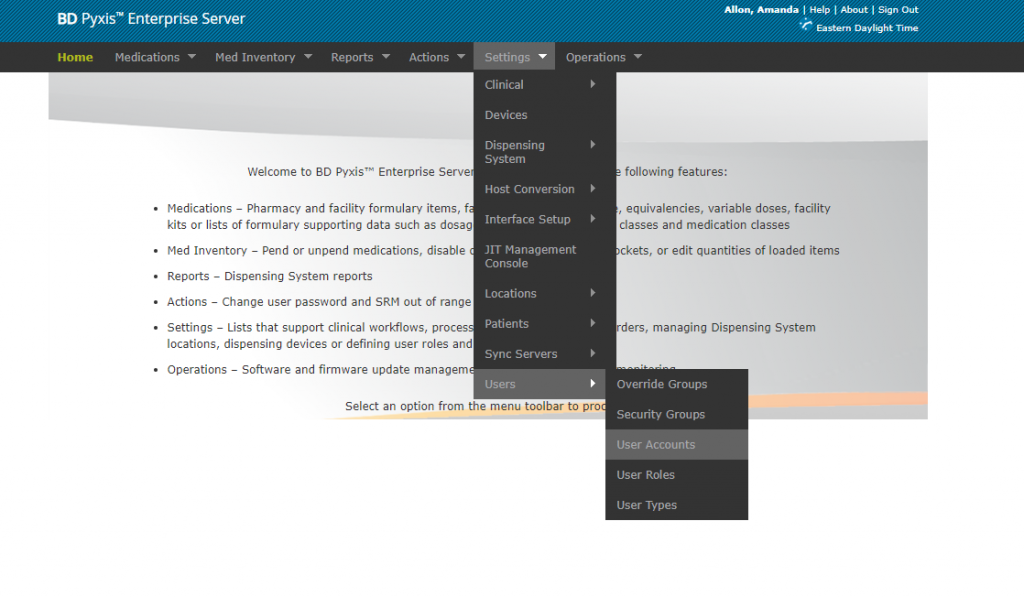
Under Users: Select All from the dropdown menu
Users with Facility showing as blank or Larkin Community – are NOT assigned in Palm Springs
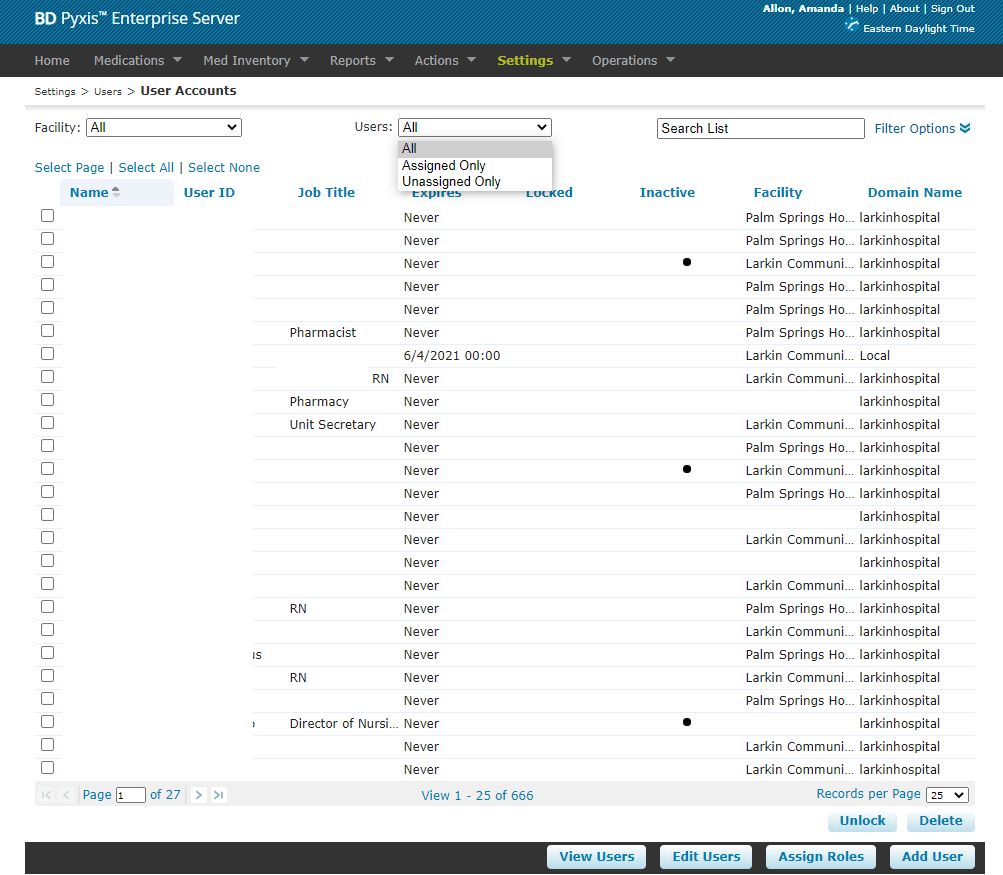
Select user from list or type in part of the users first or last name in the search bar.
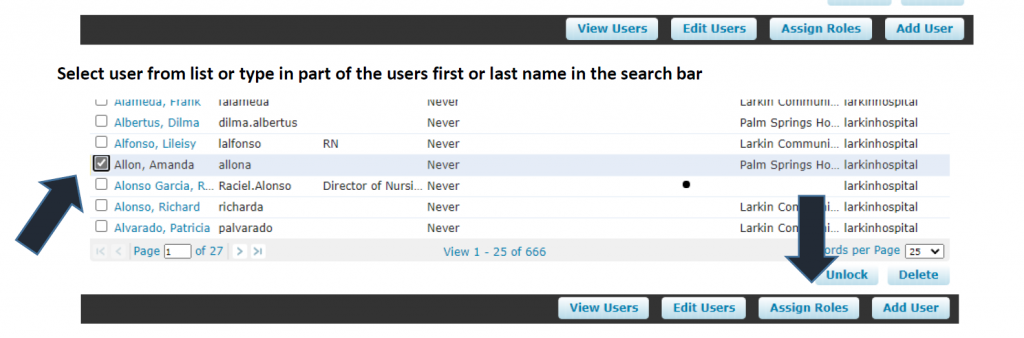
Select Assign Role.
Select Facility (Palm Springs)
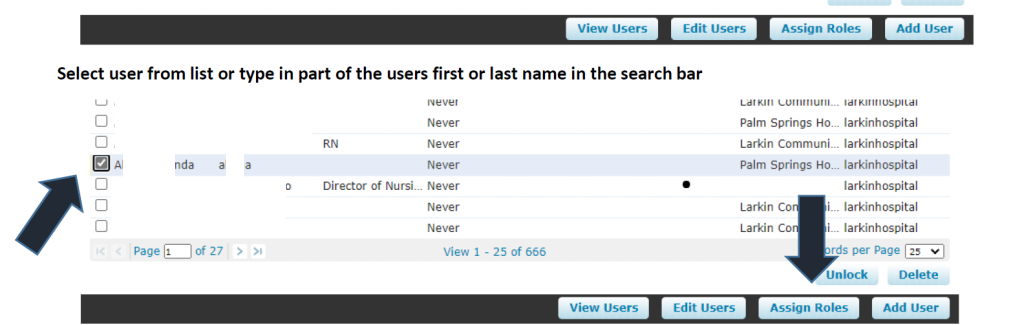
The Assign roles option will automatically pop up
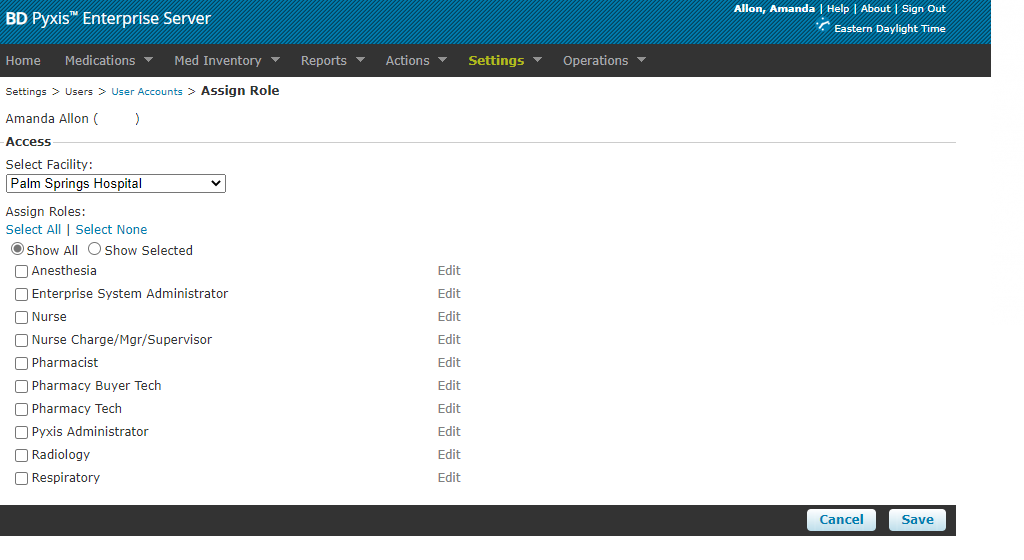
Verify Users Role and Areas before Assigning!
Select Role – Then select edit – and assign the areas the user will be working in.
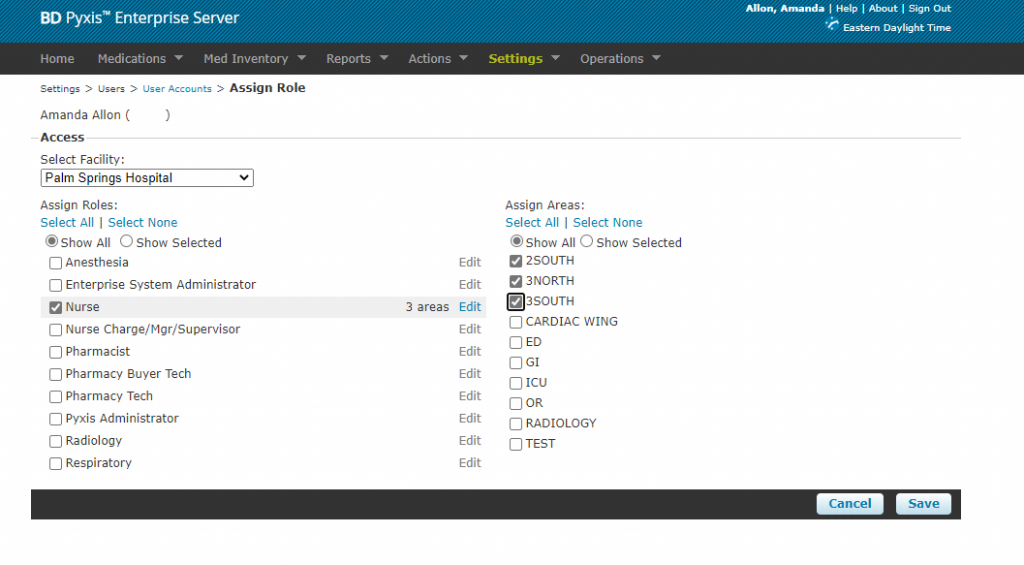
If you are unsure if they need multiple locations – assign them to the location they are working that day and send an email with the name and location and I will follow up with the person in charge.