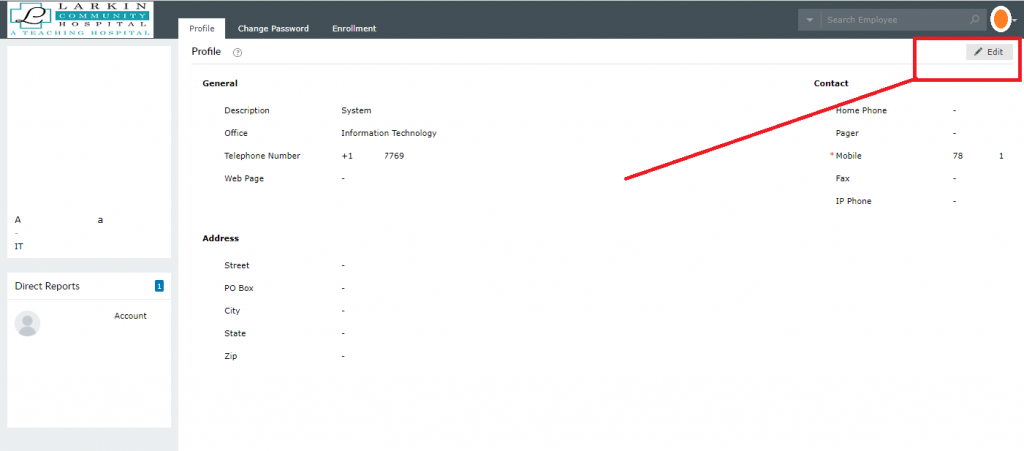Self Serving User Manual
Introduction
The following manual is intended to guide users how to gain access and make self enrollment into the
self serving system. This allows user to reset their own passwords or update their user information on
active directory.
The system uses several authentication methods, Security questions and Google Authenticator app.
User Enrollment.
1- Go to https://helpme.larkinhospital.com
2- Make a login with your regular (Windows/Email) user.
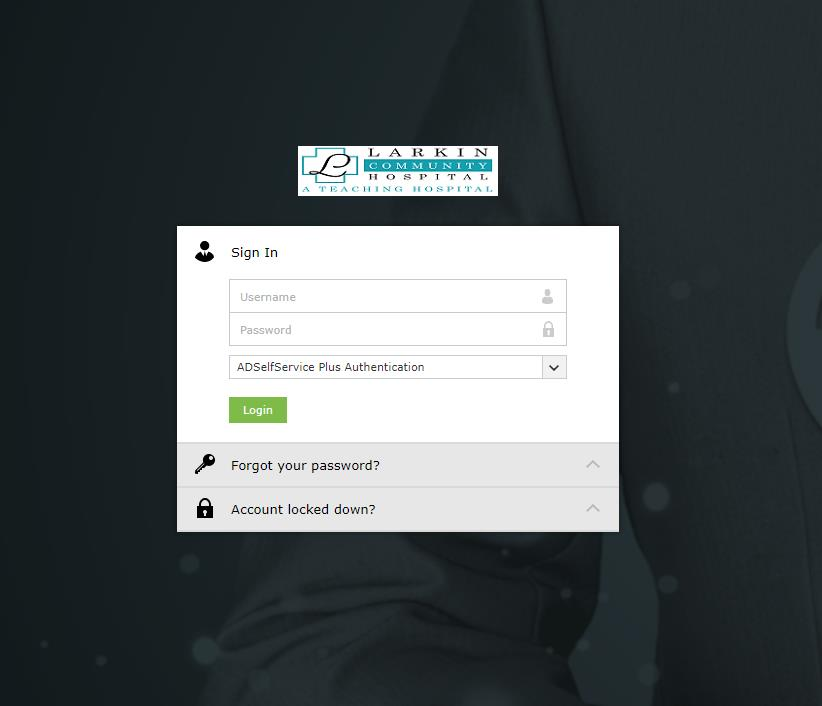
3- Click Prefer method r authentication
a. If Security question is set, then it will requires you to setup 2 personal questions and
their responses. It is require anyway after you complete the chosen authentication
method.
b. If Google authentication if set, then it is needed to download in your phone, the GA
software.
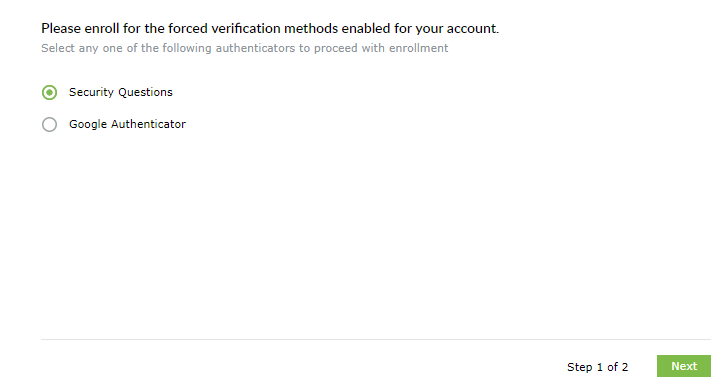
4- Follow the interface instructions to successfully enroll through the GA App.
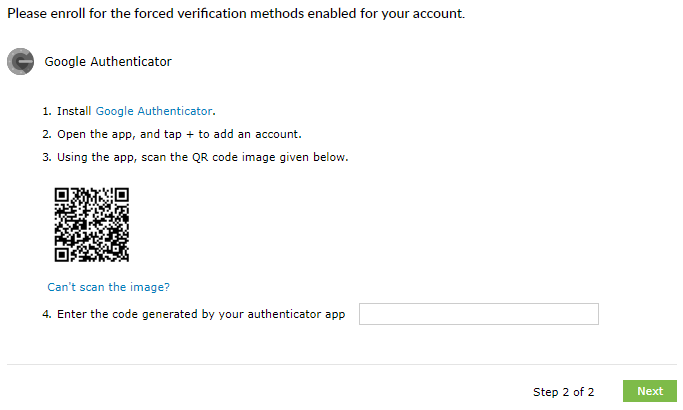
a- Open your app and press the + (Plus sign) and scan the QR barcode.
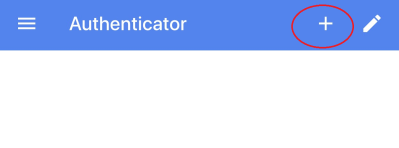
b- Scan the QR Code given and you should see the following configuration in your phone.
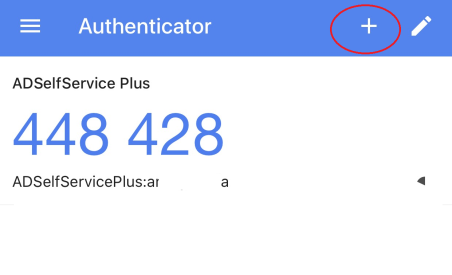
5- If the process is success you should see this alert on the web interface.
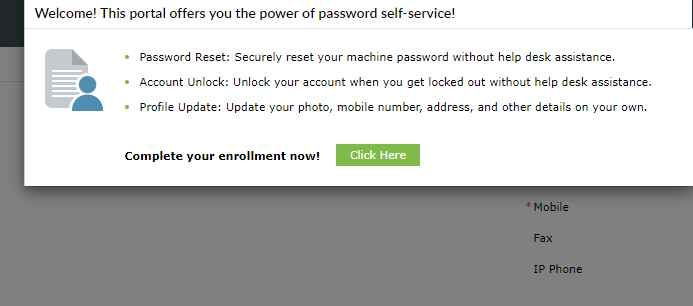
6- After you complete the GA app verification step, choose two security questions and give your
own responses, then click “Next”.
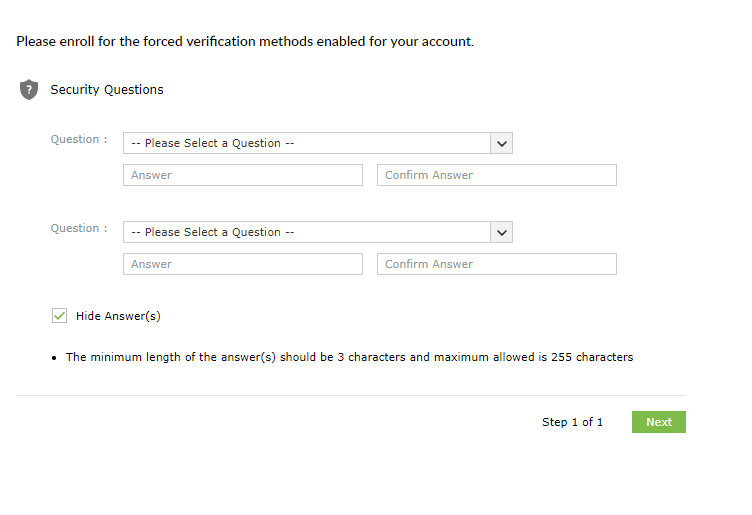
7- Once you receive this message below you are ready to use self-serving tool for resetting your
password. From here or inside of your portal you have the ability to update your information or
edit your own security questions.
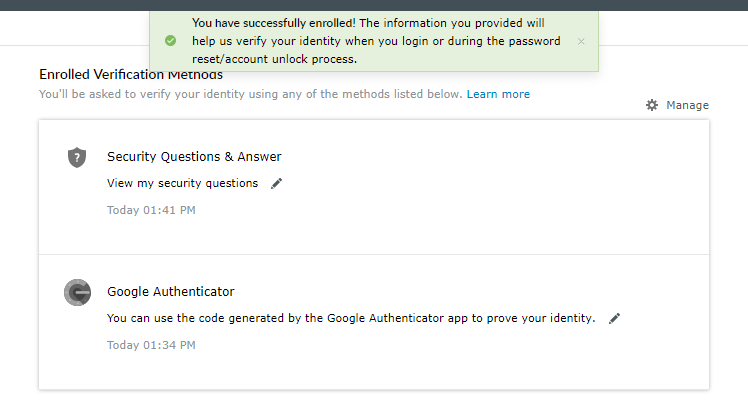
8- Feel free to modify and and update your own information.