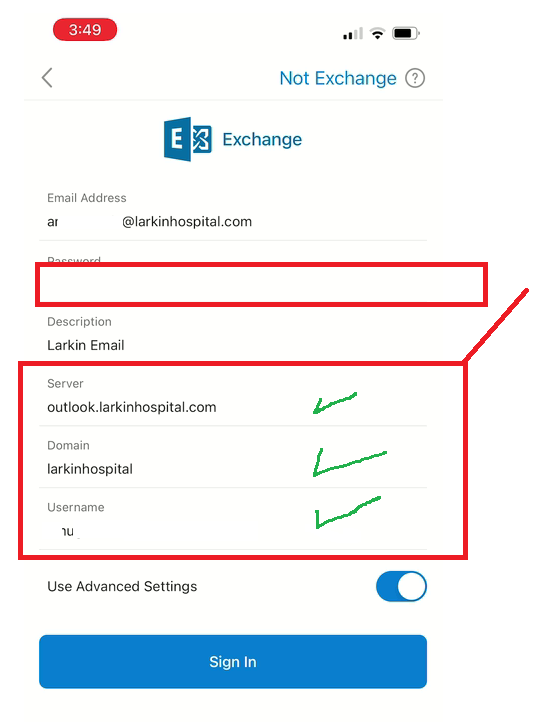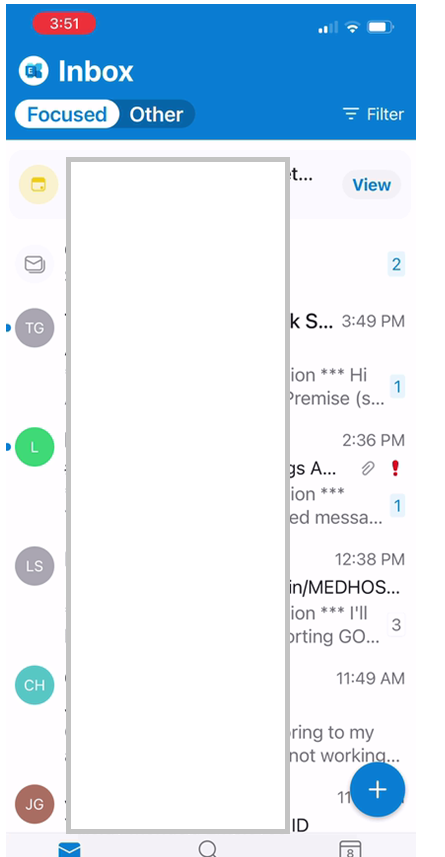Configure Mobile Device for Larkin Email
This manual is intended to help in how to properly configure an IOS or Android device for Larkin Email. Because this is taken from an IOS device, just remember key options like “Exchange Email”, “Manual Configuration”, “Domain”.
- Exchange Emails: Is the type of Email that we are configuring.
- Manual Configuration: This means we are going to input the server and login settings manually.
- Domain: It is always Larkinhospital
- username: It is what comes before the @ sign.
- server: It is outlook.larkinhospital.com
Step 1
Download the recommended Application “Outlook”
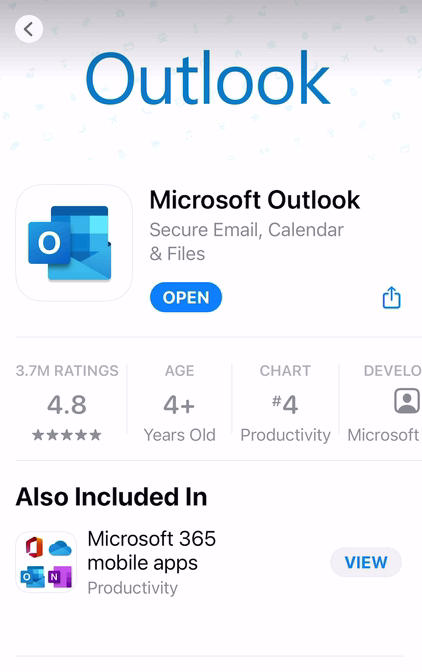
Once you open the app, click on add a new account, see pic.
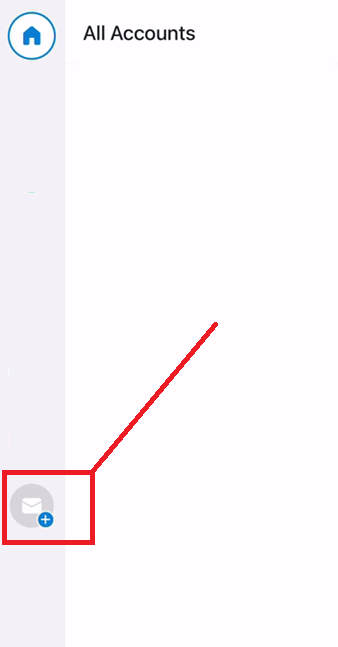
We are going to pick the option “Exchange”
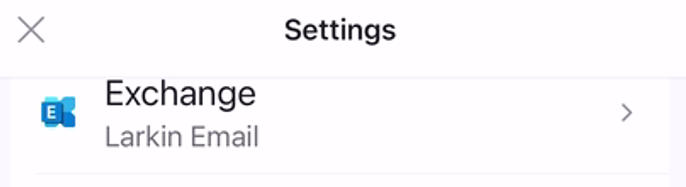
Insert the Larkin email assigned and Click on Add account.
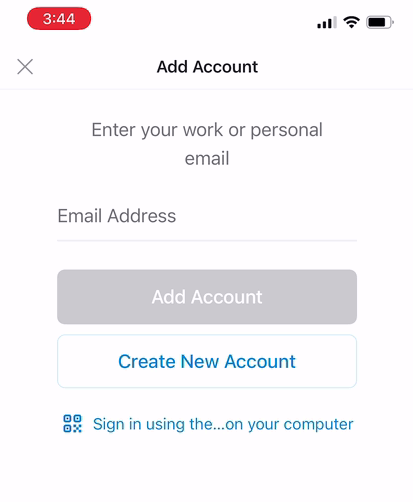
Insert password, description and click in the toggle button to activate the advance settings.
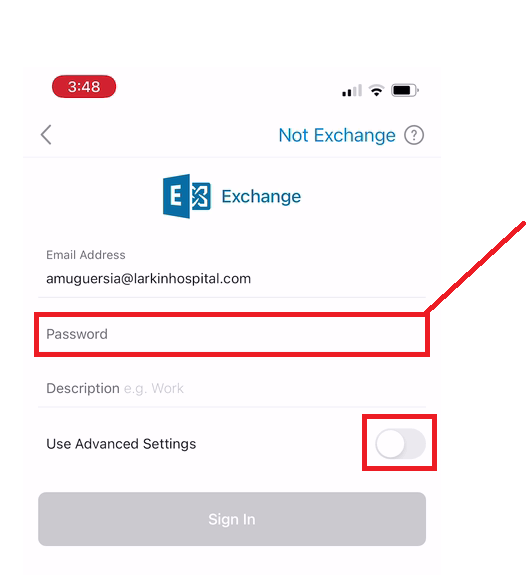
Once we turn on the toggle button, we will see the fields needed to see. Here we put
- Server, which is outlook.larkinhospital.com
- Domain is Larkinhospital
- username is the information that appears before the @ sign in your email, example: of the email abc123@larkinhospital.com, the username is abc123