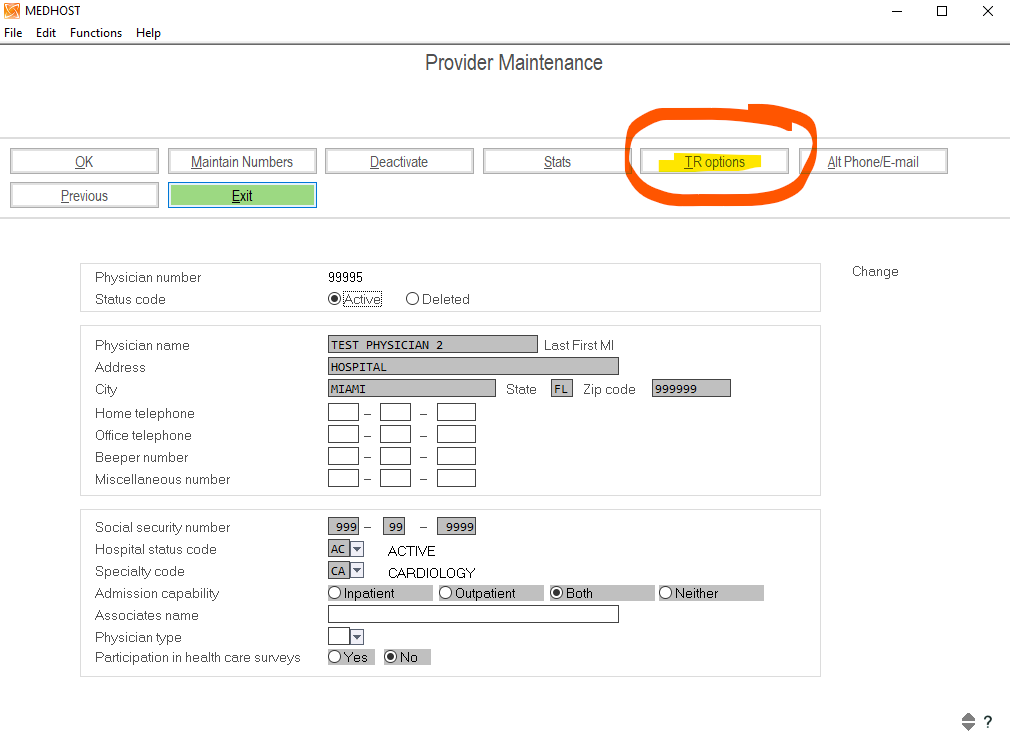Adding or Creating Physician, Residents into the Medhost or Campus.
This process follows the steps in order to create Residents coming as new users or even if they are coming from other campus. Same applies for physicians.
The first step is creating this record into the Physician Master, see carefully the video, and keep in mind the number we have to enter has to be the sequence registered into this table “Numbers Given into Physician Master Sequence”
Physician starts with 9XXX and Residents starts with 7XXX
Adding now TR Option.
No “TR Option” in Physician File Maintenance.
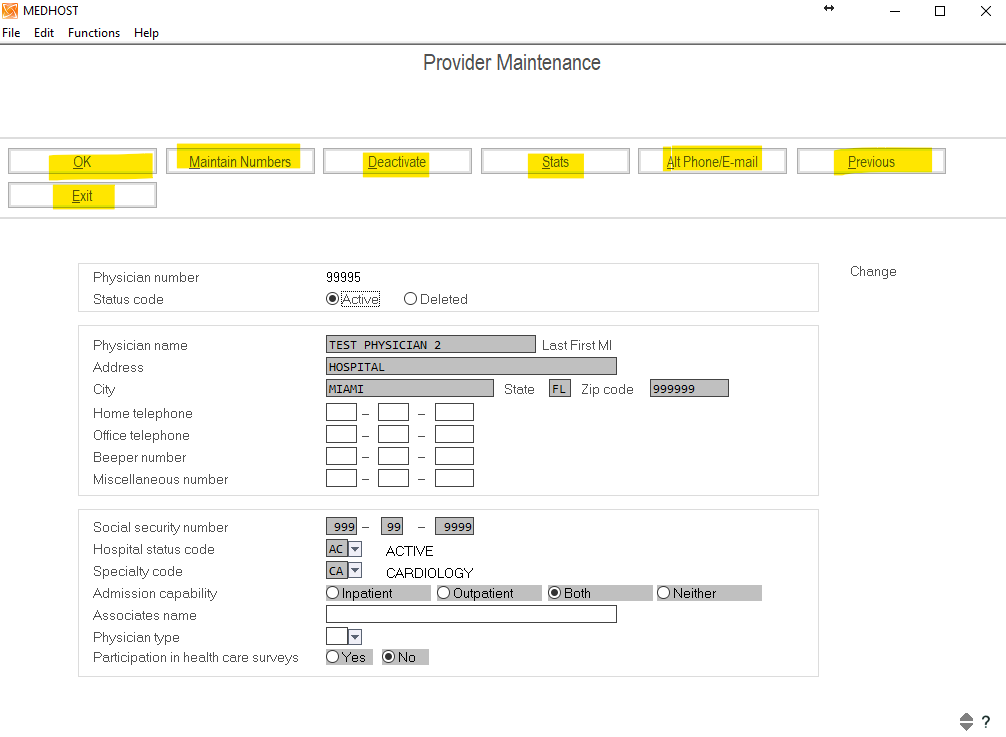
Step 1.
– Make note of the Resident’s username and Physician Number.
Step 2.
– CMD: go pamaint
– Select, “Physician user file”.
– Select the drop down arrow.
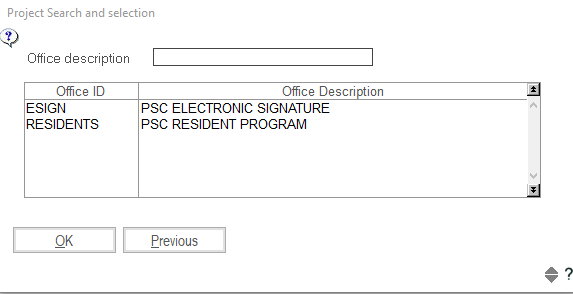
Step 3.
Here on this option we put the user ID.
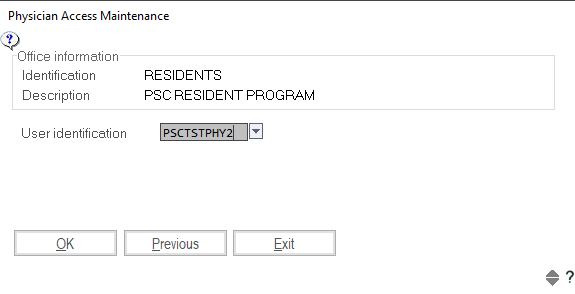
- SIDE NOTE (**The drop down arrow in this Menu will show a list of all the Residents that have the TR option already.**)
Step 4.
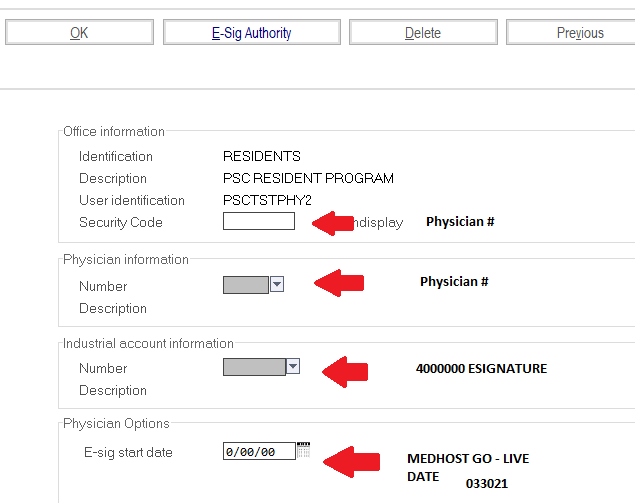
Step 5.
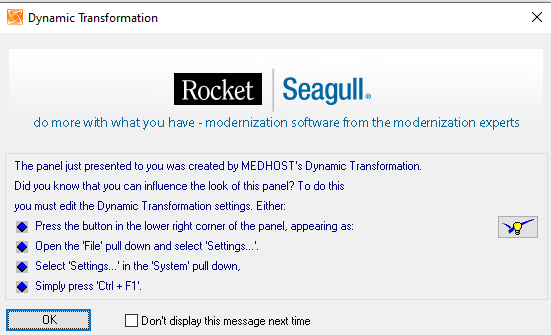
Step 6.
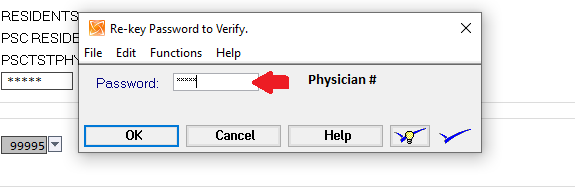
- TR option will now appear.